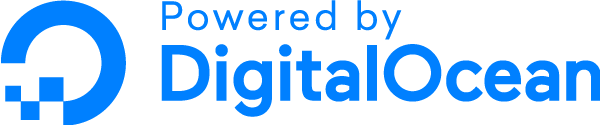Trying to get a dark background/skin on Linux
Trying to get a dark background/skin on Linux
Added by Sean Jackson about 4 years ago
I am using the GTK interface on linux with a big screen and am desperate to lose the white/grey background (or invert the colours) and short of using the winamp interface I cannot see how to do it, can anyone give me a steer towards a dark look to Audacious please?
Replies (3)
 RE: Trying to get a dark background/skin on Linux
-
Added by Sean Jackson about 4 years ago
RE: Trying to get a dark background/skin on Linux
-
Added by Sean Jackson about 4 years ago
I got it eventually using 'lxappearance' in the terminal, i'm on a raspberry pi if this ends up helping anyone similarly in the dark, ha ha.
 RE: Trying to get a dark background/skin on Linux
-
Added by Eric B about 4 years ago
RE: Trying to get a dark background/skin on Linux
-
Added by Eric B about 4 years ago
Hey Sean, what's up. Sorry it took a few days to get this to you, I'm new to both linux and audacious myself so I don't come here except for more help. :D That being said, I'm huge into the dark interface myself. I use winamp skins myself, they're all over the place. That requires you to use the winamp classic interface, which is much smaller than the original interface, but it's totally configurable. You could do a quick search for winamp skins, or you could just head over to skins.webamp.org. There's about ten zillion skins there, and I downloaded a few from there myself with no issues, and yes, I am using Ubuntu 20.04 LTS so it will work for you too.
After you download your skins, be sure and copy them over to /usr/share/audacious/Skins/ then right click on the main audacious window and choose Settings. It should open to Appearance on the left, and you just choose Winamp Classic Interface from the pulldown menu. When you do that your skins will be shown in the list. Also, you don't have to shut down and restart audacious to reload the skins directory, just drop them in there and go back to Settings.
Have fun!
 RE: Trying to get a dark background/skin on Linux
-
Added by Jim Turner about 4 years ago
RE: Trying to get a dark background/skin on Linux
-
Added by Jim Turner about 4 years ago
Audacious (non-skins) GTK uses your gtk-2 theme. This is set up by the file ~/.gtkrc-2.0 There's an app for that called LXAppearance. Or, you can edit it manually (but back up as it may be overwritten later, ie. by LXAppearance). The line that selects your theme is:
gtk-theme-name="theme", where "theme" is a theme directory in your ~/themes/ directory, into which you can install additional GTK-2 themes.
Regards,
Jim