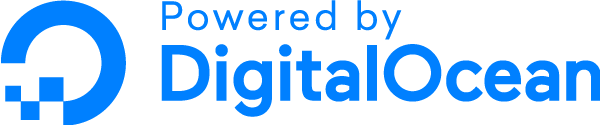Support #851
Windows installation to "C:\Program Files (x86)\Audacious" causes error at startup
0%
Description
I can trigger this even by just double-clicking "audacious.exe" in the installation folder. At startup, audacious is attempting to run another application (I'm assuming it's audtool.exe or gspawn-win32-helper.exe?), but is unable to and presents an error dialog with the text:
"There was a problem starting C:\Program
The specified module could not be found."
Moving the installation folder to one without any spaces in the name resolves the problem. Even when launched from a path containing spaces, after the error, Audacious appears to have launched correctly -- works fine.
History
#1
 Updated by John Lindgren about 7 years ago
Updated by John Lindgren about 7 years ago
I always install to "C:\Program Files (x86)\Audacious" (just tried it again on a new system) and I've never seen this error.
#2
 Updated by Davyd McColl about 7 years ago
Updated by Davyd McColl about 7 years ago
I'm not sure how to assist with figuring this out - I have tried uninstalling and reinstalling with no change. This is on Windows 10, if that makes any difference?
#3
 Updated by John Lindgren about 7 years ago
Updated by John Lindgren about 7 years ago
- Tracker changed from Bug to Support
I would say, just leave it installed in a path without spaces if that's working for you. Audacious doesn't try to open any other .exe files at startup, and moreover doesn't contain that error message anywhere. The way it's worded, it sounds like Windows is having trouble loading one of the .dll's that Audacious (or one of its plugins) links to, but I have no insight into why that might be and really no suggestions for you to try, unfortunately.
#4
 Updated by Davyd McColl about 7 years ago
Updated by Davyd McColl about 7 years ago
Cool, I've moved the install location; just for interest' sake, I did see an event log about gspawn-win32-helper.exe crashing, but renaming that file doesn't seem to affect startup, and I'm not even sure what is calling on it; I'll leave it renamed to try to figure it out (:
#5
 Updated by John Lindgren about 7 years ago
Updated by John Lindgren about 7 years ago
- Status changed from New to Closed